- Home
- Design and Development
- PHP Not Working? 8 Ways to...
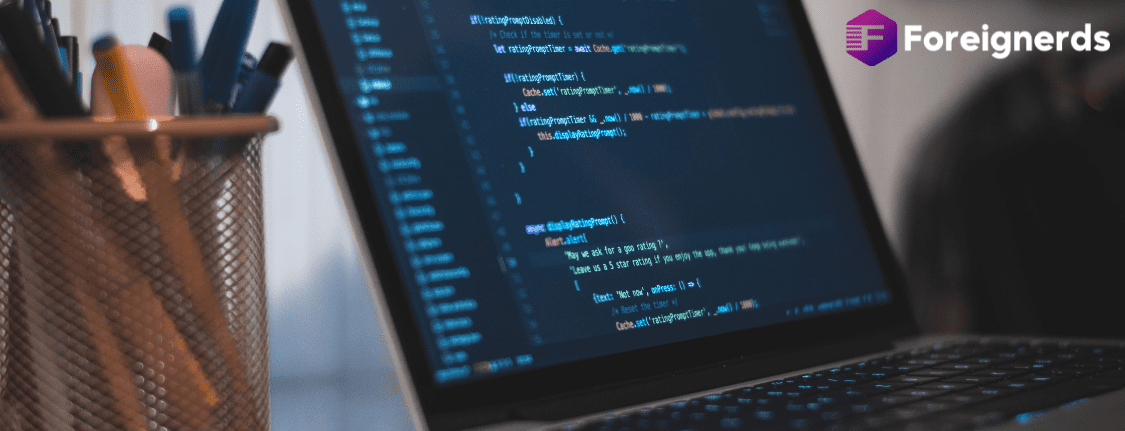
Have you ever encountered the frustrating situation of PHP not working as expected, leaving you wondering, “Why is my PHP not working!?” In this comprehensive guide, we will explore the various reasons why PHP might fail to function correctly. We’ll examine different scenarios and provide solutions to help you resolve these issues effectively. By the end of this tutorial, you should have a clear understanding of how to diagnose and address PHP problems.
When you encounter a PHP file that isn’t executing on an Apache server, it can lead to various issues, such as receiving a download prompt or seeing PHP source code in your browser. To tackle this problem, consider the following steps:
1.1. Ensure PHP Is Installed and Running:
php -v in the command line.<?php phpinfo(); ?> and access it through your browser to confirm PHP functionality.1.2. Check httpd.conf:
httpd.conf file and search for the line containing LoadModule php_module. Ensure it’s not commented out.AddType application/x-httpd-php .php.1.3. Verify Your PHP File:
.php extension.<?) and replace them with regular PHP tags (<?php) if necessary.php.ini.1.4. Local Server Setup:
http://localhost/index.php) rather than opening them from your hard drive.1.5. Configuration Files in XAMPP:
httpd-xampp.conf and php.ini.PHP is often used alongside HTML to create dynamic web pages. However, if PHP code isn’t executing within your HTML file, here are some steps to resolve the issue:
2.1. Use the Right File Type:
.php file for PHP code mixed with HTML. The server won’t process PHP code within an HTML file.2.2. Properly Mark Your Code:
<?php and ?> tags to indicate it’s PHP.2.3. Avoid Short Tags:
<?) and replace them with full <?php tags if necessary.In most cases, PHP-related issues stem from installation, configuration, or code problems. By following the tips outlined in this guide, you can troubleshoot and resolve PHP problems effectively. Remember that thorough testing and attention to detail are essential for a seamless PHP experience.
Troubleshooting PHP-related issues can be challenging, but understanding the common reasons behind PHP not working and implementing the appropriate solutions can make the process much smoother. Whether you’re dealing with Apache server configurations, PHP file setup, or PHP in HTML, this guide equips you with the knowledge needed to diagnose and resolve PHP problems with confidence.
© 2013 - 2025 Foreignerds. All Rights Reserved