- Home
- Design and Development
- How To Know The PHP Version...
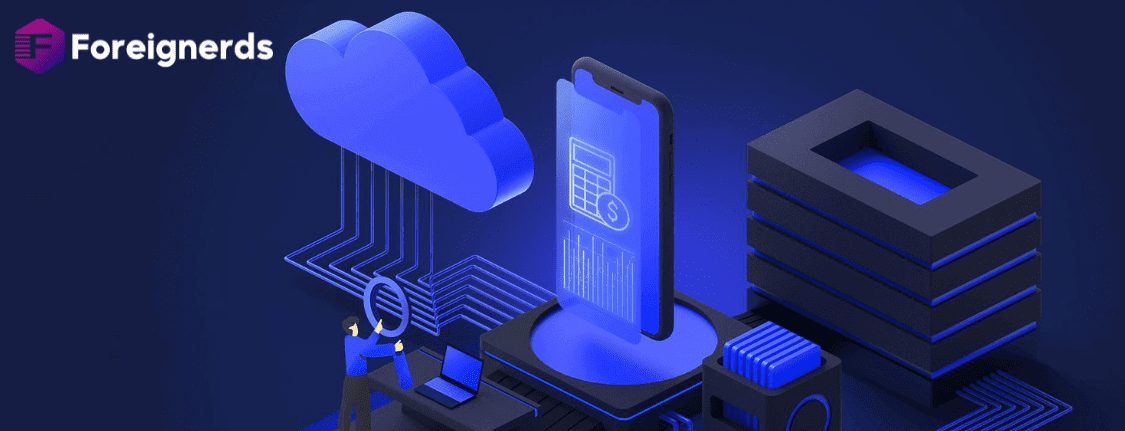
PHP is the backbone of WordPress, serving as the primary programming language for creating plugins, themes, and the WordPress platform itself. It plays a pivotal role in the evolution of WordPress, with each new PHP version bringing forth innovative features, performance enhancements, bug fixes, and security updates. This synergy between WordPress and PHP fuels their continuous development, with each reinforcing the other. However, maintaining the PHP version of your WordPress site presents unique challenges, as it must strike a balance between adopting newer versions and ensuring stability, as older themes and plugins may not be compatible with the latest PHP releases. In this article, we delve into the crucial relationship between PHP and WordPress, exploring methods to check and manage your PHP version for optimal website performance and security.
WordPress and PHP evolve hand in hand, driving each other’s progress.
Updating PHP versions can be a double-edged sword, with compatibility concerns and the role of web hosting.
Discovering your PHP version securely through cPanel.
A more comprehensive method for obtaining detailed PHP version information.
The importance of safeguarding your website by removing sensitive PHP version files.
PHP serves as the foundation upon which WordPress is built, driving the development of plugins, themes, and the core WordPress platform. This synergy ensures that WordPress websites benefit from the latest features, enhanced performance, and heightened security provided by each new PHP release. Consequently, WordPress and PHP continue to advance, with each iteration of WordPress capitalizing on the capabilities of PHP. This interdependence underlines the pivotal role PHP plays in the WordPress ecosystem.
While WordPress updates can be seamlessly executed from the dashboard, managing the PHP version remains a more complex endeavor. Several factors contribute to this challenge, with stability being a paramount concern. New PHP versions frequently deprecate older function calls, potentially breaking compatibility with older themes and plugins. The server hosting your WordPress site dictates the PHP version in use, and WordPress cannot autonomously upgrade or downgrade it. This leaves users with the responsibility of manually configuring PHP settings through cPanel. Many web hosts only update PHP when it becomes absolutely necessary, further complicating version management.
A secure and straightforward method for determining your PHP version involves using cPanel, provided you have access to it. Follow these steps to check your PHP version:
This action will redirect you to a page displaying your current PHP version and available modules. The panel not only provides information on your PHP version but also enables you to make version changes and manage modules. Utilizing cPanel remains the recommended approach for checking your PHP version, especially for its security and simplicity.
For a more comprehensive understanding of your PHP environment, you can employ a PHP file. This method yields detailed information about your PHP configuration, including the full version number. Follow these steps:
Ensure to replace “[yourwordpressaddress]” with your actual WordPress site address. If executed correctly, you will receive a detailed output providing extensive information about your PHP configuration, including the specific version (e.g., 7.0.32). The page also offers a wealth of data related to PHP, giving you a comprehensive overview of your PHP environment.
After obtaining the necessary PHP version information, it is essential to prioritize website security. Delete the “phpversion.php” file you created to prevent unauthorized access. Leaving such files accessible could expose your website to potential security threats, as hackers may exploit information about your PHP version to identify vulnerabilities.
Understanding and managing the PHP version of your WordPress site is vital for ensuring optimal performance, security, and compatibility with plugins and themes. The dynamic relationship between PHP and WordPress underscores the importance of staying current with PHP versions. Whether you choose the secure cPanel method or the more detailed PHP file approach, regularly monitoring and updating your PHP version is essential to keep your WordPress site running smoothly. By balancing the need for stability with the benefits of the latest PHP features, you can enhance your website’s functionality and safeguard it against potential security risks.
© 2013 - 2025 Foreignerds. All Rights Reserved