- Home
- Website Development & Designing
- Setting Up a Django Development Environment
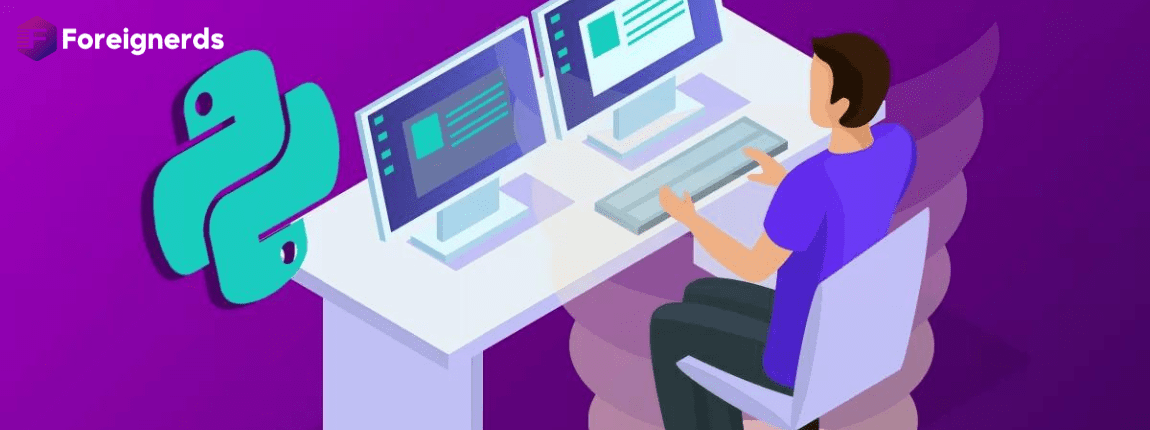
In this comprehensive guide, we will walk you through the process of setting up and testing a Django development environment on Windows, Linux (Ubuntu), and macOS. Regardless of your preferred operating system, this article aims to provide you with all the essential steps to kickstart your Django app development journey.
Before diving into the Django development environment setup, you should have some fundamental knowledge:
By the end of this guide, you should have a fully functional Django (version 4.*) development environment up and running on your computer. Let’s begin by exploring what the Django development environment entails.
Django simplifies the process of configuring your computer for web application development. This section offers insights into what you can expect from the development environment and provides an overview of the setup and configuration options. We’ll discuss the recommended method of installing the Django development environment on Ubuntu, macOS, and Windows, followed by testing the setup.
The Django development environment is essentially an installation of Django on your local computer. It serves as a platform for developing and testing Django applications before deploying them to a production environment. Key components of this environment include Python scripts for creating and managing Django projects and a built-in development web server for local testing.
While there are other tools that complement the development environment, such as text editors or integrated development environments (IDEs) for code editing and version control systems like Git for managing code versions, we will focus primarily on setting up Django itself in this guide.
Django offers flexibility in terms of installation and configuration. You can:
Each option entails slightly different configurations and setups. In the following sections, we will guide you through setting up Django on specific operating systems, which will serve as our reference throughout this guide.
Django web applications can run on a wide range of operating systems, including Windows, macOS, Linux/Unix, and Solaris. Virtually any computer capable of running Python 3 can accommodate Django for development purposes. In this guide, we will provide detailed instructions for Windows, macOS, and Linux/Unix.
The Django project recommends using the latest supported Python release. Ensure you have the appropriate Python version installed on your system to work with Django effectively.
You can obtain Django from various sources:
pip tool is the preferred method to get the latest stable version of Django.For the purposes of this guide, we will demonstrate how to install Django from PyPi to ensure you have the latest stable version.
Django officially supports several databases, including PostgreSQL, MariaDB, MySQL, Oracle, and SQLite. While Django’s Object-Relational Mapper (ORM) abstracts many database differences, it’s advisable to use the same database for both development and production to avoid potential compatibility issues. In this guide, we will use the SQLite database for its simplicity, which is suitable for read-only applications.
When you install Python 3, you create a global environment shared by all Python 3 code on your computer. While you can install Python packages in this environment, you can only have one version of each package at a time. This limitation can become problematic if you need different Django versions for various projects.
Experienced Python/Django developers often employ Python virtual environments to overcome this limitation, allowing multiple Django environments on a single computer. The Django development team also recommends the use of Python virtual environments. Throughout this guide, we assume you have installed Django within a virtual environment, and we will illustrate how to do so.
To begin working with Django, you must have Python 3 installed on your operating system. You will also need the Python Package Index tool, pip3, for managing Python packages and libraries used by Django and other Python applications.
The following sections provide instructions for checking your Python version and installing Python 3 for Ubuntu Linux 20.04, macOS, and Windows 10.
Please note that the steps outlined here are based on the assumption that you have a working understanding of your operating system’s terminal/command line.
Before you can start developing Django applications on Windows, you’ll need to set up a development environment. This guide will walk you through the steps to install and configure the necessary tools.
Before you begin, make sure you have the following prerequisites:
A virtual environment is an isolated environment where you can install Python packages without affecting your system-wide Python installation. It’s highly recommended for Django development. Here’s how to create one:
cd Desktop
python -m venv myenv
This command will create a virtual environment named “myenv” in the current directory.
myenv\Scripts\activate
You should see the virtual environment’s name in your command prompt, indicating that it’s active.
With your virtual environment active, you can now install Django using pip:
pip install Django
This command will download and install the latest stable version of Django.
To verify that Django was installed successfully, you can check its version:
python -m django --version
This command should display the installed Django version.
You’re now ready to create your first Django project. Navigate to the directory where you want to create your project and run:
django-admin startproject myproject
This command will create a new Django project named “myproject.”
Move into your project’s directory:
cd myproject
Start the development server:
python manage.py runserver
You should see output indicating that the development server is running. Open your web browser and go to http://localhost:8000/. You should see the Django “Welcome to Django” page, confirming that your Django development environment is set up correctly.
Setting up a Django development environment on macOS is straightforward. This guide will walk you through the process of installing the necessary tools and configuring your system.
Before you begin, make sure you have the following prerequisites:
A virtual environment is a clean, isolated environment where you can install Python packages without affecting your system-wide Python installation. It’s recommended for Django development. Follow these steps to create one:
cd ~/Desktop
python3 -m venv myenv
This command will create a virtual environment named “myenv” in the current directory.
source myenv/bin/activate
You should see the virtual environment’s name in your terminal prompt, indicating that it’s active.
With your virtual environment active, you can now install Django using pip:
pip install Django
This command will download and install the latest stable version of Django.
To verify that Django was installed successfully, you can check its version:
python -m django --version
This command should display the installed Django version.
You’re now ready to create your first Django project. Navigate to the directory where you want to create your project and run:
django-admin startproject myproject
This command will create a new Django project named “myproject.”
Move into your project’s directory:
cd myproject
Start the development server:
python manage.py runserver
You should see output indicating that the development server is running. Open your web browser and go to http://localhost:8000/. You should see the Django “Welcome to Django” page, confirming that your Django development environment is set up correctly.
Setting up a Django development environment on Ubuntu Linux is a straightforward process. This guide will walk you through the steps to install the necessary tools and configure your system.
Before you begin, make sure you have the following prerequisites:
A virtual environment is a clean, isolated environment where you can install Python packages without affecting your system-wide Python installation. It’s recommended for Django development. Follow these steps to create one:
cd ~
python3 -m venv myenv
This command will create a virtual environment named “myenv” in the current directory.
source myenv/bin/activate
You should see the virtual environment’s name in your terminal prompt, indicating that it’s active.
With your virtual environment active, you can now install Django using pip:
pip install Django
This command will download and install the latest stable version of Django.
To verify that Django was installed successfully, you can check its version:
python -m django --version
This command should display the installed Django version.
You’re now ready to create your first Django project. Navigate to the directory where you want to create your project and run:
django-admin startproject myproject
This command will create a new Django project named “myproject.”
Move into your project’s directory:
cd myproject
Start the development server:
python manage.py runserver
You should see output indicating that the development server is running. Open your web browser and go to http://localhost:8000/. You should see the Django “Welcome to Django” page, confirming that your Django development environment is set up correctly.
Congratulations! You’ve successfully set up a Django development environment on your chosen operating system. You’re now ready to start building web applications with Django. This development environment provides you with the tools needed to create, test, and deploy Django projects efficiently. Whether you’re a beginner or an experienced developer, Django offers a powerful framework for web development, and your journey has just begun. Happy coding!
© 2013 - 2025 Foreignerds. All Rights Reserved