- Home
- Website Development & Designing
- Mastering Wix: 10 Essential Tutorials for...

Welcome to Wix, your gateway to creating a powerful online presence from scratch. In this guide, we will walk you through ten essential tutorials tailored for beginners, helping you build and optimize your website using Wix. Whether you’re crafting a site for your business, organization, or personal hobby, these tutorials will be your trusted companions on your website-building journey.
Let’s start at the beginning by acquainting you with the heart of Wix, the Wix Editor. Whether you’re starting from a blank canvas or utilizing customizable templates, this tutorial is your entry point to adding content, designing pages, and customizing your website until it’s ready to go live. Check out our Wix Learn tutorials for a comprehensive introduction to the Wix Editor.
In today’s digital landscape, every website must have a mobile version. With mobile internet usage surpassing desktops and tablets, it’s crucial to optimize your site for smartphones. Learn how to use the dedicated Mobile Editor in Wix to maintain full control over your site’s design and ensure it looks fantastic on mobile devices.
High-quality visuals enhance your website’s appeal. Wix’s Pro Gallery allows you to showcase images in style, whether you’re a professional photographer creating a portfolio or a personal trainer promoting services. This tutorial will teach you how to add images to your site, control their quality, size, and layout, and explore various gallery layouts to make your site visually stunning.
Videos are a powerful medium for delivering information and creating a captivating website. Discover how to add high-quality videos to your Wix site, whether they serve informational or aesthetic purposes. This tutorial covers uploading videos from various sources, including your computer, YouTube, or Vimeo, and explores advanced video design features like VideoBox and Video Mask.
Strips are versatile full-width website elements that help you create unique and organized layouts. Learn how to add, customize, and organize strips on your site to save time and achieve your desired design. Strips allow your website’s colors, text, images, and videos to stand out, creating visually engaging pages.
Long website layouts with endless scrolling can be convenient, but they can also frustrate users looking for specific content. Site anchors come to the rescue by enabling visitors to navigate directly to relevant sections. This tutorial will guide you through setting up these handy navigation tools on your website.
Headers and footers are essential elements of any website, guiding users and providing crucial information. This tutorial covers the basics of header and footer design, including adding content, resizing, and customizing these sections to set the right tone and improve your site’s efficiency.
Buttons encourage user interaction, from booking appointments to signing up for newsletters. Discover how to strategically place and design buttons on your site, complete with clear calls-to-action and customized links in this tutorial.
Parallax scrolling is a captivating design trend that adds depth to your website. Learn how to implement parallax strips with zoom-in, reveal, and fade effects with ease, creating a 3D scrolling experience for your visitors. No coding skills required – just click and create stunning visuals.
While pop-ups can be bothersome, Wix’s lightbox popups are elegant and effective. Use them to update customers or highlight notifications. This tutorial guides you through creating lightbox popups with hover effects, adding text, customizing designs, and placing them strategically on your site to increase sales and engagement.
Once you’ve mastered the basics, take your website to the next level with these additional tutorials:
Boost your website’s visibility on search engines like Google. This tutorial covers essential steps to optimize your content and implement keywords to improve your site’s search engine ranking.
Enhance your website’s credibility by securing a customized domain name. Learn how to purchase a domain name from Wix or connect an existing domain from another registrar, boosting your site’s SEO and professionalism.
Explore the Wix App Market, where you can find a plethora of apps to enhance your site’s functionality. From contact forms to eCommerce tools, this tutorial teaches you how to integrate multiple apps into your website for added value.
Integrate external online tools seamlessly into your website using HTML codes. This tutorial guides you through the process, enabling you to embed various tools on your site effortlessly.
Ensure precise and symmetrical design elements on your website by using editor rulers. This tutorial demonstrates how to add rulers, making alignment and positioning of site elements a breeze.
With these comprehensive tutorials, you’ll be well-equipped to create, optimize, and maintain your Wix website. Build your online presence confidently and make a lasting impression on your visitors. Welcome to the world of website creation with Wix!
We’re excited to hear all about your Brand!
We take immense satisfaction in all of our projects and will do anything we can to ensure the optimal results.
Let's Talk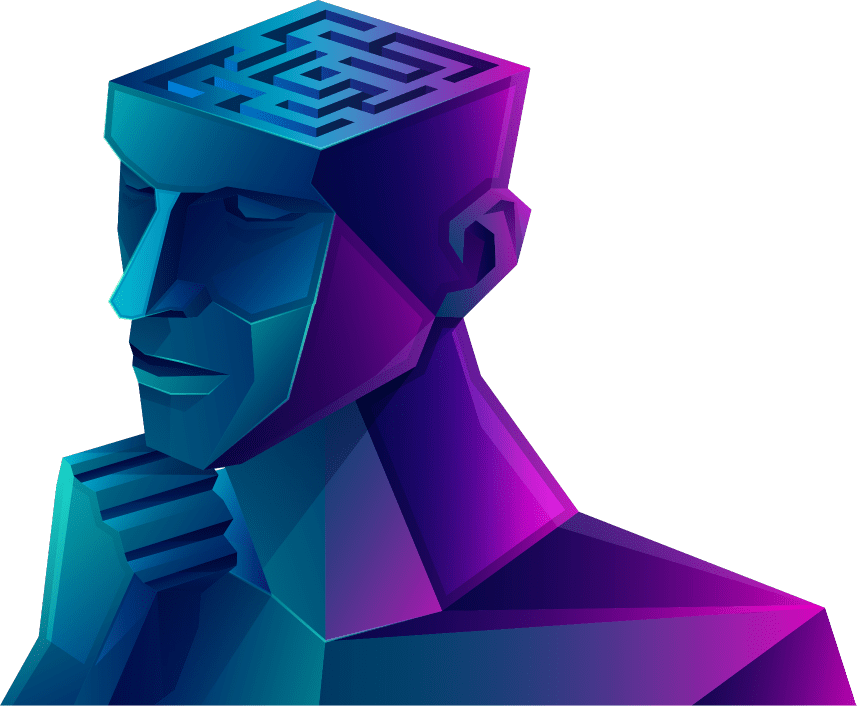
© 2013 - 2025 Foreignerds. All Rights Reserved

