- Home
- Design and Development
- A Guide to WordPress Server Directories
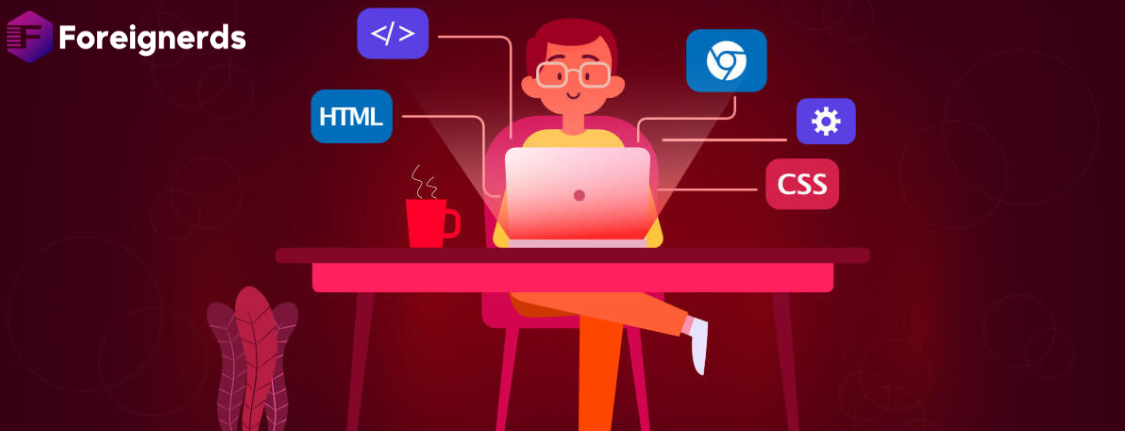
Understanding the Backbone of Your WordPress Site
WordPress, a powerhouse in the world of content management systems, has won over countless users with its user-friendly interface and versatile features. Its installation process is so straightforward that many users never venture into the intricacies of WordPress server directories and file structures. However, delving into the depths of these directories can be immensely beneficial for those looking to expand and customize their WordPress experience, whether for personal use or for clients. In this comprehensive guide, we’ll unravel the secrets of WordPress server directories, shedding light on their significance and functionality.
When it comes to WordPress server directories, there’s a hidden world waiting to be explored beneath the surface. These directories house crucial files that govern the behavior and functionality of your WordPress site. Two such files demand your attention:
At the core of your WordPress site lies the wp-config.php file, a linchpin in the configuration of your WordPress installation. This file holds the keys to several essential aspects:
While it may remain concealed from view due to its hidden nature (indicated by the period preceding its name), the .htaccess file plays a pivotal role in WordPress sites hosted on Apache-based servers. This seemingly inconspicuous file contributes to creating the clean and user-friendly URL structure you configure in the WordPress admin area under “Settings” -> “Permalinks.”
To truly grasp the essence of WordPress server directories, you must acquaint yourself with the three fundamental folders that make up its structural foundation. These folders are not to be trifled with; any absence could necessitate a painstaking restoration process or even a WordPress reinstallation.
This folder houses an array of PHP files and classes vital for the seamless operation of WordPress. It is crucial to understand that meddling with any files within this directory is ill-advised. With each WordPress update, this folder gets overwritten, ensuring that your WordPress site stays up-to-date and secure. Among its contents, you’ll discover essential elements like jQuery files and numerous functions and classes.
Containing the essential files required for the WordPress admin dashboard, the /wp-admin/ folder is the epicenter of your site’s administrative operations. Here, you’ll find tools for creating posts, managing comments, installing plugins and themes, and every other function that keeps your WordPress site running smoothly. As with the /wp-includes/ folder, it’s imperative that you refrain from making any modifications to files within this directory.
Arguably the most significant folder within the WordPress server directories, /wp-content/ holds all the files unique to your WordPress site. This includes plugins, themes, custom functions, image uploads, and more. Understanding the intricacies of this folder is crucial for anyone looking to personalize their WordPress experience.
While /wp-content/ may seem like an unassuming directory, it harbors invaluable components that shape your WordPress site. Among the myriad of folders you’ll find within /wp-content/, three stand out as particularly noteworthy:
In this repository, you’ll discover all your uploaded plugins, including the default ones bundled with WordPress. Each plugin can exist either as a single file or within a unique folder dedicated to that specific plugin. These plugins extend your site’s functionality, allowing you to tailor it to your unique needs.
All your uploaded WordPress themes, as well as the default themes that come pre-packaged with WordPress, are stored within this repository. Your chosen theme determines the visual aesthetics of your site and plays a significant role in user engagement and experience.
Whenever you upload images or add files through the visual editor or Media Manager in WordPress, these assets find their home in the /upload/ folder. Organized by year and month, this directory ensures that your uploaded files remain well-structured and easily accessible.
Now that you’re well-acquainted with the key components of WordPress server directories, let’s take a step-by-step journey to understand how to access and navigate these directories. Whether you’re troubleshooting issues or seeking to enhance your WordPress site’s capabilities, this knowledge is invaluable.
Understanding WordPress server directories is one thing; effectively managing them is another. To ensure the smooth operation of your WordPress site and prevent unintentional mishaps, follow these best practices:
Before making any changes to critical files or directories, create a backup of your WordPress site. This precautionary step ensures that you can revert to a stable state if anything goes awry during your exploration.
Stay vigilant with plugin and theme updates. Outdated plugins or themes can pose security risks. Always update them through the WordPress dashboard to maintain compatibility and security.
Be cautious with file permissions. Ensure that your server files and directories have the appropriate permissions to function correctly. Incorrect permissions can lead to issues with your site’s
© 2013 - 2024 Foreignerds. All Rights Reserved